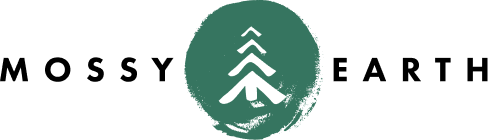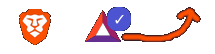frame.work: The Promise of an Upgrade
on frame.work
Motivation Permalink
I previously discussed in frame.work: First Impressions my new laptop and my motivations for using it.
One of the key promises of this laptop is that it is user serviceable and upgradable.
You can see the available components here, as well as their Replacement Guides.
I’m not generally an Intel user, but they do not have an AMD option yet. As such, when
presented with the initial set of CPU options I was not already familiar with the various
product lines. I chose to go with the Intel® Core™ i5-1135G7 originally, partially for the
64GB ram support but also because I set a budget and tried to stick with it.
So when it came time a year later to try to upgrade the system, I decided to stay with the
i5 product line. Specifically, I upgraded to the i5-1240P. Slightly slower but many
more cores - so should be good.
I also chose to replace the top cover. That one was a little more tricky to justify. They said the new one was CNC machined and more robust, so… why not?
Upgrading both costs $538 plus $18 shipping.
Timeline Permalink
- Pre-Order available on 19 May 2022
- Waitlist item in stock 21 July 2022
- Placed the order on 21 July 2022
- Order shipped 2 Aug 2022
- Delivered 4 Aug 2022
- Assembled/Upgraded 4 Aug 2022
Upgrading the Mainboard Permalink
The first surprise was that the QR code on the box was not valid. I’ll need to reach out to frame.work about that. I was, however, able to find the Mainboard replacement guide in the above link.
I was going to grab some photos of the process, but it was almost exactly the same as the initial build.
A few callouts:
- On Step 11, Disconnect the Webcam: the black pull tab was under the memory. I just used the spudger to pull it up
- Step 16, Remove the Mainboard: They said there should be no resistance unless a previous step was missed. When I did it, I temporarily noticed some resistance on the bottom middle even though that screw was already removed.
- Step 17, Installing the (new) Mainboard: the hardest part there is just keeping all the wires out of the way
- Step 20, Connecting the Audio Board: that one was a little difficult because there was no way to get leverage to angle the cable correctly. Maybe if it was a little longer, that would be easier.
- Step 21-24: If you are also installing the CNC Top, you will be undoing these steps in just a minute
Overall it went pretty smoothly.
At this stage, I started it up to make sure it was working. If I knew what the steps were going to be for the CNC top, I might have done it slightly differently.
Upgrading the CNC Top Cover Permalink
The CNC Top Cover had a QR code on the part - but that QR code didn’t work either.
Again, turning to the Top Cover section of the Replacement Guides above, we are able to move forward.
A few callouts:
- Step 5: We’re removing the WiFi module completely. You didn’t spend too much time on it above did you?
- Similarly, Step 7 disconnects the Display and Webcam cables. I was surprised that we were removing “grounding tape” and not replacing it with a new piece.
- Step 10, Removing the Webcam… magnetic washers… I had never considered such a thing. Crazy.
- Step 11, Unscrewing the Top Cover… You think you’ll use these screws again - but in reality you’ll just screw them back into the old top so you don’t loose them. You won’t be using them.
- Step 12, Installing the Top Cover… This section is not quite complete or accurate. Instead of screwing in the 3 screws on each side, you need to remove the 4 screws from it first, then reattach using those screws.
- Step 15, Rerouting the cables… seems easy enough but this is the one step that will bite you the most. If you aren’t careful with this step, the keyboard will not close in Step 20 and you will have to keep readjusting the cable routing
- Step 16-17, we are redoing the WiFi like we did during the initial build with new wires
End Result Permalink
Due to a couple steps like WiFi and cable rerouting, I think I spent about 3 hours doing both upgrades. Significantly more time than the guides say it will take (they suggest 30-50 minutes).
The machine feels much snappier. With the new top cover it looks much cleaner.
First boot takes a little longer, but there were no problems booting (into Linux).
I did go into the BIOS and check the settings there. The only one I really needed to change was
Boot | New Boot Device Priority from Auto to Last. This is because I am hot swapping
OS drives on the modules, with the internal nvme being used as a shared non-bootable work / git drive.
I did also change the Power LED from High to Medium brightness.
Also, the keyboard backlight wasn’t on anymore. Fn+Space fixed that. I kept trying to use the Fn+F8, but that was the wrong key.
This is the first time I have been able to make significant upgrades to a laptop and I think it really shows how powerful this can be. Ignoring all other stats - I just upgraded a laptop from 4-core/8-thread to 12-core/16-thread.