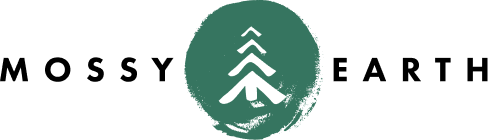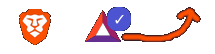Setting the favicon
on Jekyll
Motivation
The default favicon just looks bland.
You can upload a favicon.ico to the root directory of your jekyll blog, but let’s try to do a little better.
Solution
image
The image I decided to go with is Tux in Android Robot Costume 2 by Whidden. They indicated they were making it available for others to use and edit, so…
![]()
generator
Once I had an image to use, I went to the Favicon Generator and gave it the image. It gives you some configuration options, like which compression and scaling options to use.
It gives you both a zip file and an html snippet.
- Extract the zip into
assets/favicon - Copy the html snippet into a new
_includes/favicon.html
edit favicon.html
Since we are not dropping all those images into the root directory, we need to tweak the favicon.html from the previous step. Everywhere you see href="/ replace it with href="/assets/favicon/ to match our chosen directory.
copy head.html
This step may be different for your theme. I’m using hydejack. Your mileage may vary.
cat _config.yml | grep theme
shows theme: jekyll-theme-hydejack
bundle show jekyll-theme-hydejack
shows ~/.rbenv/versions/2.3.0/lib/ruby/gems/2.3.0/gems/jekyll-theme-hydejack-6.6.1
More importantly:
grep -lr favicon `bundle show jekyll-theme-hydejack`
Shows ~/.rbenv/versions/2.3.0/lib/ruby/gems/2.3.0/gems/jekyll-theme-hydejack-6.6.1/_includes/head.html
So I copy that file.
cp ~/.rbenv/versions/2.3.0/lib/ruby/gems/2.3.0/gems/jekyll-theme-hydejack-6.6.1/_includes/head.html _includes/
edit head.html
Now that we have a copy, we need to modify it to load our newly created favicon.html
Replace these lines (again, in the hydejack theme):
<link rel="apple-touch-icon" href="{{ 'apple-touch-icon.png' | relative_url }}">
<!-- Place favicon.ico in the root directory -->
with this:
{% include favicon.html %}
build it
bundle exec jekyll serve`
Testing it out…
After loading your page, you should see your new icon in the tab. If you have a well read blog, the generator has options to deal with forcing a refresh.
Update: Alternative Generator
I was contacted by a reader, Olivia. Let me share the original message.
Hello there ,
I was using the favicon generator tool you mentioned on your page here: malachid.com/blog/2017-09-17-favicon/
While realfavicongenerator.net does a good job, it only allows you to create favicons from pictures that are up to 2 MB in size.
After some exploring I found this other tool and I wanted to suggest you show it along that one. https://www.websiteplanet.com/webtools/favicon-generator/
this tool allows you to create favicons from pictures that are up to 5 MB from either JPG, PNG or GIF or even from a gallery!
In hope I helped back,
Olivia
I decided to try the recommended websiteplanet generator with the same image I used above.
After you drop your image in, make sure to click on the Settings gear to choose All sizes, please!. Otherwise you will end up with a single 16x16 image.
Let’s compare the results of the two.
This was generated by websiteplanet:
2173 favicon-32x32.png
1002 favicon-16x16.png
11030 apple-touch-icon-96x96.png
7757 apple-touch-icon-76x76.png
6989 apple-touch-icon-72x72.png
5273 apple-touch-icon-60x60.png
5088 apple-touch-icon-57x57.png
29207 apple-touch-icon-180x180.png
22403 apple-touch-icon-152x152.png
20799 apple-touch-icon-144x144.png
15316 apple-touch-icon-120x120.png
14079 apple-touch-icon-114x114.png
32356 android-icon-192x192.png
And this is from the original generator (from my original usage):
1061 favicon-32x32.png
531 favicon-16x16.png
246 browserconfig.xml
9854 apple-touch-icon.png
15193 android-chrome-256x256.png
10171 android-chrome-192x192.png
4657 safari-pinned-tab.svg
5448 mstile-150x150.png
403 manifest.json
15086 favicon.ico
As you can see, there are quite a few differences. The new site has many more apple-touch-icon entries while having less of the android and browser specific ones.
I will say that the configuration for the original one is also a lot more complicated.
Links to both are provided on this page so you can use whichever is more appropriate for your use case.
Thank you, Olivia!